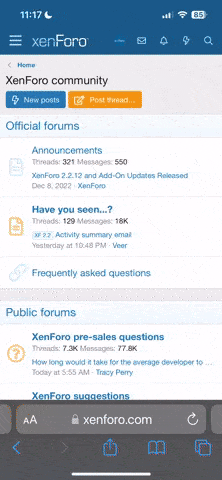This is what a typical post looks like:

Yes its me and its VERY exciting! I will go around the post and explaine about the various parts.

Everybody has asked about rep power. Rep power is what you get from people giving you reputation points. My reputation power is 10 and will always remain 10 as I am an Admin and wouldnt be fair on other members. But the amount of green dots and gold dots and shiney green dots will keep growing. (Your thinking about giving me rep for these wonderful posts I know you are )
)
For new members who may question a member this is an important thing. If somebody has a mile of reputation dont be quick to question them as they didnt get it for nothing they have been on the site a long time and have earned it. Take sonkie as an example:


Sonkie has 187 reputation points, has written 11,046 posts and her mood at that time was YeeHaw!!!!!
As you can see she has a mile of reputation points. The more the better!!
Now, the next icons one of the more important ones.

I am going to start by talking about the "warn" one, its the one that looks like this:

This is the button you can use to send a message and highlight a post to the moderators. All moderators get an email about any warning and will react to it. So dont be afraid of using it we wont give out to you. MiniMins can be quite busy and no matter what we cannot be everywhere at once. Sometimes a moderator isnt assigned to a particular forum and as such a Supermod or Admin will have to look after it.
This is what you will see after you click the warn button (i use it myself all the time on other forums). You can also use it to move a post if it has been posted in the wrong section.

Please fill it out to the best you can, its what we will use to see the warning from your point of view, so this needs to be communicated clearly so a member of staff can act quickly.
Once your finished click Send Report and it will be taken care of.
Reputation:

You should give reputation if you found the post informative, funny, well written, good story and so on so forth. You would like people to give you reputation too so just remember that
Once you click the reputation button you will get something like this:

Type in whatever you want thats relivant to the post. People cant see who have written there reputation, but if its not nice they can contact an admin and we will look it up
The other icon on the left, is the status of the user, a Green button means that they are online, a dull dark one means the user is offline.
The next part is the "quote, multi-quote, quick quote" buttons.

The quote button will bring you to a reply box, just write a reply as always. The multi quote will change colour, select the posts you wish to quote and then on the last post that your quoting click "quote" it will bring you do a reply box with all the posts quoted for you.
The quick quote box isnt important, and has no noticable effects unless you display threads in threaded mode rather than linear.
The last element of every post is the #1/permalink.

You can use these links to give to other people on other threads. They are direct links to thoes posts, each post has a different number, in this case its #1, but it might be #93 or #400 or whatever.
This completes the explination of all features of a post.

Yes its me and its VERY exciting! I will go around the post and explaine about the various parts.

Everybody has asked about rep power. Rep power is what you get from people giving you reputation points. My reputation power is 10 and will always remain 10 as I am an Admin and wouldnt be fair on other members. But the amount of green dots and gold dots and shiney green dots will keep growing. (Your thinking about giving me rep for these wonderful posts I know you are
For new members who may question a member this is an important thing. If somebody has a mile of reputation dont be quick to question them as they didnt get it for nothing they have been on the site a long time and have earned it. Take sonkie as an example:


Sonkie has 187 reputation points, has written 11,046 posts and her mood at that time was YeeHaw!!!!!
As you can see she has a mile of reputation points. The more the better!!
Now, the next icons one of the more important ones.

I am going to start by talking about the "warn" one, its the one that looks like this:

This is the button you can use to send a message and highlight a post to the moderators. All moderators get an email about any warning and will react to it. So dont be afraid of using it we wont give out to you. MiniMins can be quite busy and no matter what we cannot be everywhere at once. Sometimes a moderator isnt assigned to a particular forum and as such a Supermod or Admin will have to look after it.
This is what you will see after you click the warn button (i use it myself all the time on other forums). You can also use it to move a post if it has been posted in the wrong section.

Please fill it out to the best you can, its what we will use to see the warning from your point of view, so this needs to be communicated clearly so a member of staff can act quickly.
Once your finished click Send Report and it will be taken care of.
Reputation:

You should give reputation if you found the post informative, funny, well written, good story and so on so forth. You would like people to give you reputation too so just remember that
Once you click the reputation button you will get something like this:

Type in whatever you want thats relivant to the post. People cant see who have written there reputation, but if its not nice they can contact an admin and we will look it up
The other icon on the left, is the status of the user, a Green button means that they are online, a dull dark one means the user is offline.
The next part is the "quote, multi-quote, quick quote" buttons.

The quote button will bring you to a reply box, just write a reply as always. The multi quote will change colour, select the posts you wish to quote and then on the last post that your quoting click "quote" it will bring you do a reply box with all the posts quoted for you.
The quick quote box isnt important, and has no noticable effects unless you display threads in threaded mode rather than linear.
The last element of every post is the #1/permalink.

You can use these links to give to other people on other threads. They are direct links to thoes posts, each post has a different number, in this case its #1, but it might be #93 or #400 or whatever.
This completes the explination of all features of a post.