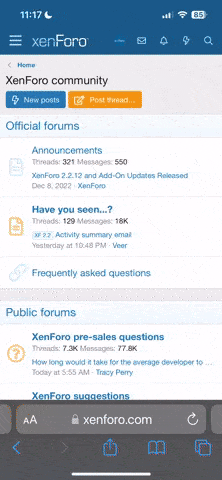Albums and Pictures
How do I use albums?
As a member, you can create Albums of images that are linked to your public profile. Albums can be created by visiting the
User Control Panel, and clicking on the 'Pictures & Albums' link, and then clicking on 'Add Album'.
Each album can have a title ('Joe's Holiday to Nepal'), a description ('A bunch of photos from my recent adventure') and can be of three different types: Public, Private or Profile.
- Public albums can be viewed by anyone with 50 posts.
- Private albums can only be viewed by site staff (moderators, administrators) and your Friends and Contacts (info)
- Profile albums are viewable only by you. However, you can use the images to customize your public profile (info)
How do I upload pictures?
Once you've created an album you can upload images to it. Simply view the album and click on 'Upload Pictures'.
You'll have the option to give each picture a caption, and to set one image as the Album cover, which will be displayed on the public profile. To delete an album or edit the title, description or album type, click on 'Edit Album'. To delete an image, or to edit a caption or change the album cover, click on 'Edit Pictures'.
All members with 50 posts have access to your profile album images and can comment on them, in a similar way to Visitor Messages (
more info).
You can delete any image comments from your albums, and report inappropriate messages to moderators.
When you have uploaded a picture, you can place it in your posts by using the BB code text that is displayed below the image when you view it at full size.
Attachments and Images
How do I attach a file to a post?
To attach a file to your post, you need to be using the main 'New Post' or 'New Thread' page and not 'Quick Reply'. To use the main 'New Post' page, click the 'Post Reply' button in the relevant thread.
On this page, below the message box, you will find a button labelled 'Manage Attachments'. Clicking this button will open a new window for uploading attachments. You can upload an attachment either from your computer or from another URL by using the appropriate box on this page. Alternatively you can click the Attachment Icon to open this page.
To upload a file from your computer, click the 'Browse' button and locate the file.
To upload a file from another URL, enter the full URL for the file in the second box on this page. Once you have completed one of the boxes, click 'Upload'.
Once the upload is completed the file name will appear below the input boxes in this window. You can then close the window to return to the new post screen.
What files types can I use? How large can attachments be?
In the attachment window you will find a list of the allowed file types and their maximum sizes. Files that are larger than these sizes will be rejected. There may also be an overall quota limit to the number of attachments you can post to the board.
How do I add an image to a post?
If you have uploaded an image as an attachment, you can click the arrow next to the 'Attachment Icon' and select it from the list. This will be inserted into your post and can be located where you want it displayed.
To include an image that is not uploaded as an attachment and is located on another website, you can do so by copying the full URL to the image, (not the page on which the image is located), and either pressing the 'Insert Image' icon or by typing
after it, ensuring that you do not have any spaces before or after the URL of the image. You can insert pictures from your albums
(?) in this way too.
WLSurgery.com - Weight Loss Surgery Support - FAQ
You can also upload your picture to a service like flicker, or photobox or any other of your favourite photo sites.
Then when you go to post, there is a yellow box in the array of tools, it has a grey square in the corner, and looks like theres 2 mountians in it. When you click it you will be presented with a box, put the URL of the photo into that box. Then it will insert it into the post.
This is what the icon looks like>
Click this button to add a picture to your post