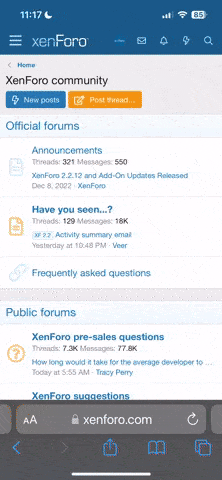How to use all the commands you see in MiniMins Message Area!
When you start a new post, you have SERVERAL options on how to format your text! Here is a list of what the buttoms in the text editor in "advanced mode" will do for you!!
Spell Check your replies before posting can be found on the right hand corner side of your reply box, just above the box of Smilies.
ABC with a tick under it...if you click on it you can download your spell check and follow the instructions. You only have to do this once and then it will be there forevermore.
However! This option is only available on Internet Explorer.
 This will switch you between WYSIWYG (What you see is what you get) to command based formatting
This will switch you between WYSIWYG (What you see is what you get) to command based formatting

The "Fonts" area allows you to choose different fonts for your text
The "sizes" area allows you to change font size
 allows you to change the font color
allows you to change the font color
 This allows you to add smilies other than the ones in the box to the right of the text area
This allows you to add smilies other than the ones in the box to the right of the text area
 If the attachments option was enabled, this is how you would upload attachments
If the attachments option was enabled, this is how you would upload attachments
 This is UNDO - it will reverse your last action.
This is UNDO - it will reverse your last action.
 This is REDO it will undo your undo!
This is REDO it will undo your undo!
The B, U and I stand for Bold, Underline and Italics - all apply to the text you type
 This is to make all of your text "Left Justified" which means it will all line up on the left side of the screen
This is to make all of your text "Left Justified" which means it will all line up on the left side of the screen
 This will center your text
This will center your text
 This will line all of your text to the right side of the screen
This will line all of your text to the right side of the screen
 This will allow you to make a numbered list. Select all text for the list and click this button
This will allow you to make a numbered list. Select all text for the list and click this button
 This will allow you to make a bulleted list - see above for instructions
This will allow you to make a bulleted list - see above for instructions
 This will "outdent" your text - select text and click this button
This will "outdent" your text - select text and click this button
 This will INDENT a selected block of text
This will INDENT a selected block of text
 This allows you to put a link and instead of it showing up as http://blog.minimins.com, you can add text like "Click Here" and the link will be attached to the text.
This allows you to put a link and instead of it showing up as http://blog.minimins.com, you can add text like "Click Here" and the link will be attached to the text.
 This allows you to remove an underlying link from specific text
This allows you to remove an underlying link from specific text
 This allows you to add an clickable email address
This allows you to add an clickable email address
 Click this button to add a picture to your post
Click this button to add a picture to your post
 Add your text in a quote box
Add your text in a quote box
The last 3 buttons are so you can add code, HTML or PHP - none of which are allowed on here

When you start a new post, you have SERVERAL options on how to format your text! Here is a list of what the buttoms in the text editor in "advanced mode" will do for you!!
Spell Check your replies before posting can be found on the right hand corner side of your reply box, just above the box of Smilies.
ABC with a tick under it...if you click on it you can download your spell check and follow the instructions. You only have to do this once and then it will be there forevermore.
However! This option is only available on Internet Explorer.


The "Fonts" area allows you to choose different fonts for your text
The "sizes" area allows you to change font size





The B, U and I stand for Bold, Underline and Italics - all apply to the text you type












The last 3 buttons are so you can add code, HTML or PHP - none of which are allowed on here

Last edited: